Best Practices and Tips to Prolong Your Laptop Battery Life
Several factors that can affect your laptop battery include your charging levels, laptop storage habits, healthy charging habits, and more. The same laptop bought and used on the same day could have about a 40% battery life difference depending on the usage.
It is important to ensure that you know the basics of taking proper care of your laptop battery so you can keep your machine running as long as possible.
All batteries degrade with time, but they do so at different rates since every machine is unique in its own way. A typical laptop battery can only handle a certain number of charge cycles.
A single cycle is basically one full discharge to 0%, followed by a recharge back up to 100%. Some manufacturers estimate around 300-500 charge cycles between 2-4 years of typical use before the battery begins to fail.
The rule of thumb is the more times you drain it, the shorter the battery lasts.
BEST PRACTICES TO PROMOTE HEALTHY BATTERY LIFE
Modern laptops might be made more advanced today, but these best practices can still go a long way to extend the health of your laptop battery.
- Reduce monitor brightness.
This one is easily applicable not just on laptops, but also on any modern devices. High screen brightness levels can drain your laptop battery. Reducing it can significantly increase your battery life up to 30 minutes or more.
Aside from that, too much screen brightness could cause eye strain or headaches. To manually adjust your screen brightness in Windows 10/11, go to Settings > System > Display > Brightness.
You can also lower your brightness when you turn on battery saver mode, just go to Settings > Power & Battery and turn on the toggle button for lowering screen brightness under battery saver.
For macOS, choose Apple menu > System Preferences > Display and then drag the brightness slider accordingly.
- Use power saver mode.
Most laptops provide a battery saver mode or power saver mode where you can extend your battery life until you get access to a charger.
With this feature, you can preserve your power usage while your computer lowers its system performance. But if you’re not doing any high-performance tasks, you won’t hardly notice any difference.
Also, when you turn on energy saver mode, you can protect your battery from damage that comes with leaving it at zero percent charge.
- Charge before laptop dies.
Waiting for your laptops to die on zero battery percentage before plugging it in is bad for your battery. As much as possible, don’t drain your battery below a 20% charge.
Modern laptops running on lithium-ion batteries prefer a less intense charging routine. According to Battery University, a battery charged to 80% might actually make it to 850-1500 cycles.
Meanwhile, with a 100% charge the capacity would drop to 48%.
With this, you should follow the 40-80 rule. This means that you should maintain the battery meter of your devices between 40 percent and 80 percent. Don’t charge it fully to 100% and don’t let it run dry to zero percent either.
Doing the 40-80 rule might just extend the charging capacity of your laptop battery. Some laptop manufacturers even have a setting where you can configure the maximum battery threshold.
- Don’t keep your laptop plugged in all the time.
In connection with the 40-80 rule, it is discouraged to keep your device plugged in all the time especially when fully charged. This can hasten the degradation of your battery, especially when kept at high temperatures.
When you’re performing simple day-to-day tasks, you can easily rely on your battery power alone. Don’t leave your laptops plugged in while working.
If you need to charge your device overnight, there are auto-off outlets you can use that automatically cuts power to your device.
- Keep your laptop cool.
Good charging habits are equally as important as keeping your device well ventilated. Laptops can get quite hot and when they do, electrochemical reactions inside the battery speed up.
With this, it produces a lot of energy that eventually causes more heat and can damage the inside of your battery permanently.
Modern laptops with lithium-ions are long-lasting, but a hot battery can quickly damage any laptop battery. Make sure to store your laptop in a cool temperature, around 32-55 degree temperature.
Persistent overheating can affect not only the battery but also the laptop’s motherboards and other internal components.
- Avoid working on multiple programs at once.
When you run multiple apps and processes on your device at the same time, it will deplete your laptop’s battery life more quickly. Simplifying your workflow and minimizing background apps can help a long way.
Go to Settings or type “apps affecting battery life” in your laptop search bar to check the list of apps consuming the most battery.
If possible, shut down other programs while you single-task. You can even opt to disable Bluetooth connectivity and even Wi-Fi if your task doesn’t need web access.
In addition to that, turning on airplane mode can help your laptop charge faster.
- Check battery health from time to time.
It is inevitable that your laptop will degrade over time, no matter how cautious you have been.
Thus, it is important to keep an eye on your battery health from time to time. You can start by downloading apps that can generate battery health reports.
Here are some of the recommended apps you can use:
Reminder:
For optimal capacity of your laptop, make sure to update to the latest operating system. This is one of the best maintenance tips that can help you along the way.