The Essential Guide to Preventive Maintenance for Laptops and Computers
In today's digital age, laptops and computers have become indispensable tools for work, education, entertainment, and communication. We rely on these devices for a myriad of tasks, making it crucial to ensure they remain in peak condition.
Preventive maintenance for laptops and computers is the key to extending their lifespan, optimizing performance, and preventing costly repairs or data loss. In this comprehensive guide, we will delve into the importance of preventive maintenance and provide you with a step-by-step approach to keep your devices in excellent shape.
Why Preventive Maintenance Matters
Preventive maintenance is akin to regular health check-ups for your laptops and computers. Just as routine medical check-ups help you identify and address potential health issues before they become serious, maintaining your devices can prevent various problems from occurring. Here's why preventive maintenance matters:
-
Prolongs Lifespan: Consistent maintenance can extend the lifespan of your laptop or computer. Regularly cleaning, updating software, and checking for hardware issues can help avoid premature device failure.
-
Enhances Performance: Over time, computers accumulate digital clutter, slowing down their performance. Preventive maintenance optimizes your device, ensuring it runs smoothly and efficiently.
-
Prevents Data Loss: Data is invaluable, and losing it can be catastrophic. Regular backups and preventive measures can prevent data loss due to hardware failure or malware attacks.
-
Saves Money: Frequent repairs can be expensive. Preventive maintenance is a cost-effective approach to avoid major repairs or having to purchase a new device prematurely.
-
Improves Security: Security breaches are a significant concern. Regular updates and maintenance can protect your laptop or computer from malware and security vulnerabilities.
Now that we understand the significance of preventive maintenance, let's dive into the steps you can take to keep your devices in tip-top shape.
Step 1: Cleaning and Dusting
Cleaning your laptop or computer is the first and foremost step in preventive maintenance. Dust and debris can accumulate inside your device, leading to overheating and potential hardware damage. Here's what you can do:
-
Power Off: Before cleaning, make sure your laptop or computer is powered off and disconnected from any power source.
-
Exterior Cleaning: Wipe down the exterior with a microfiber cloth to remove fingerprints, smudges, and dust.
-
Keyboard and Screen: Gently clean the keyboard and screen with a soft, lint-free cloth. Be cautious with liquids; use a mild screen cleaner if necessary.
-
Internal Cleaning: For desktop computers, open the case and carefully use compressed air to blow out dust from the internal components. Laptops are more challenging to clean internally, but you can remove the keyboard and access the cooling system. If you're not comfortable doing this, consider professional help.
Regular cleaning prevents dust from clogging fans and vents, which can lead to overheating and hardware failure.
Step 2: Software Updates
Keeping your operating system and software up-to-date is essential for the security and performance of your device. Here's what you should do:
-
Operating System Updates: Enable automatic updates for your operating system. This ensures you receive the latest security patches and feature improvements.
-
Application Updates: Regularly update your applications and software. Outdated software can have security vulnerabilities.
-
Driver Updates: Update your device drivers to ensure compatibility and improved performance. Check your manufacturer's website for driver updates.
-
Antivirus and Anti-Malware: Keep your antivirus and anti-malware software up-to-date. Regularly scan your device for malware and threats.
Regular updates protect your device from security risks and improve its stability and functionality.
Step 3: Disk Cleanup
Over time, your device accumulates unnecessary files, which can consume valuable storage space and slow down your laptop or computer. Disk cleanup is a crucial part of preventive maintenance. Here's how to do it:
-
Disk Cleanup Tool: Windows and macOS both have built-in disk cleanup tools. Use them to remove temporary files, system files, and other clutter.
-
Uninstall Unused Software: Review your installed applications and uninstall those you no longer need.
-
Empty Recycle Bin: Don't forget to empty the recycle bin to free up space.
-
Use External Storage: If your device is running low on storage, consider using external drives or cloud storage for large files.
Disk cleanup ensures your device runs faster and has ample storage space for your needs.
Step 4: Hardware Check
Regularly inspecting the hardware of your laptop or computer can identify potential issues before they become severe problems. Here's what you should do:
-
Check for Loose Cables: Inspect all cables and connections to ensure they are secure. Loose connections can lead to device malfunctions.
-
Monitor Temperatures: Use software tools to monitor your device's temperature. Overheating can damage components. Ensure that the cooling system is working efficiently.
-
Inspect for Physical Damage: Look for physical damage to the case, screen, or keyboard. Address any issues promptly to prevent further damage.
-
Battery Health: For laptops, check the battery health and consider calibrating it if necessary.
By regularly checking your device's hardware, you can address issues early, preventing costly repairs or replacement.
Step 5: Backups
Data loss can be devastating, and it's a risk that every laptop or computer user faces. Regular backups are your safety net. Here's how to go about it:
-
Automated Backups: Set up automated backups for your important data. Both Windows and macOS offer built-in backup solutions.
-
External Drives: Use external hard drives or SSDs for additional backups. Keep one off-site in case of disasters like fires or theft.
-
Cloud Backup: Consider cloud backup services like Google Drive, Dropbox, or iCloud for critical files and documents.
-
Test Restores: Periodically, test the restoration process to ensure your backups are working correctly.
Regular backups ensure that your data is safe and can be recovered in case of hardware failure or data corruption.
Step 6: Power Management
Proper power management can significantly impact the longevity of your laptop's battery and reduce your energy consumption. Here's what you should do:
-
Optimize Power Settings: Adjust your device's power settings to balance performance and power consumption. Set your laptop to sleep or hibernate when not in use.
-
Unplug when Fully Charged: For laptops, unplug the charger when the battery is fully charged to prevent overcharging.
-
Battery Maintenance: For laptops, periodically drain the battery to around 20% and then recharge it to improve battery life.
-
Surge Protectors: Use surge protectors to safeguard your device from power fluctuations and surges.
Proper power management can extend your device's battery life and save on energy costs.
Step 7: Software Cleanup
Software bloat can negatively impact your device's performance. Here's how to clean up your software:
-
Uninstall Unused Software: Regularly review your installed applications and uninstall those you no longer need.
-
Disable Startup Programs: Disable unnecessary programs from starting up with your computer. This can improve boot times.
-
Organize Files: Keep your files organized in a logical manner to make it easier to find what you need.
-
Defragment or Optimize Drives: For traditional hard drives, defragmentation can improve performance.
Regular software cleanup ensures your device runs smoothly and efficiently.
Step 8: Password Management
Security is a critical aspect of preventive maintenance. Here's how to manage your passwords effectively:
-
Use Strong Passwords: Ensure your passwords are strong and unique for each online account.
-
Password Manager: Consider using a password manager to securely store and generate complex passwords.
-
Two-Factor Authentication (2FA): Enable 2FA whenever possible for an additional layer of security.
-
Regularly Change Passwords: Change your passwords periodically, especially for critical accounts.
Effective password management protects your personal and sensitive information from unauthorized access.
Step 9: Malware Protection
Malware, including viruses, ransomware, and spyware, poses a significant threat to your device. Protecting your laptop or computer is vital. Here's what you should do:
-
Antivirus Software: Install reputable antivirus software and keep it updated.
-
Anti-Malware Tools: Use anti-malware tools to scan and remove malicious software.
-
Email and Internet Security: Be cautious of suspicious emails and websites. Avoid clicking on unknown links and downloading files from untrusted sources.
-
Regular Scans: Schedule regular scans for malware and run manual scans if you suspect an issue.
Effective malware protection safeguards your device and your personal data.
Step 10: Plan for Upgrades
Lastly, part of preventive maintenance is planning for future upgrades. Technology evolves, and your laptop or computer may need hardware upgrades or replacements over time. Here's how to prepare:
-
Assess Performance: Regularly assess your device's performance and identify areas where upgrades may be necessary.
-
Budget: Set aside a budget for future upgrades, whether it's for more RAM, a faster SSD, or a new device altogether.
-
Research: Stay informed about the latest technology trends and developments to make informed decisions when the time comes to upgrade.
Planning for upgrades ensures your device remains capable of meeting your evolving needs.
Conclusion
Preventive maintenance for laptops and computers is a proactive approach to ensure your devices remain in excellent condition, with optimal performance and data security. By following the steps outlined in this guide, you can extend the lifespan of your laptop or computer, save money on repairs, and protect your valuable data. Remember, a little effort in preventive maintenance can go a long way in preserving your digital investments and ensuring a seamless computing experience.