Turbocharge Your Laptop's Speed 2024
In the fast-paced world of technology, our laptops have become indispensable tools for work, entertainment, and communication. However, as the years progress, it's not uncommon for these once-speedy devices to start exhibiting signs of sluggishness. If you find yourself frustrated by your laptop's lethargic behavior, fear not – this comprehensive guide is here to help you diagnose and remedy the most common causes of slow performance in 2024.
Startup Programs:
Problem: Over time, many programs sneak into your startup list, causing your laptop to take longer to boot.
Solution: Review and disable unnecessary startup programs. This can often be done through the Task Manager or specific software settings.
Insufficient RAM:
Problem: As software evolves, it tends to demand more resources, and if your laptop's RAM isn't up to the task, performance suffers.
Solution: Upgrade your laptop's RAM. Check your device's specifications and consider adding more memory for a noticeable performance boost.
Optimizing System Settings:
Power Settings:
Problem: Your laptop may be configured for energy efficiency rather than optimal performance.
Solution: Adjust power settings to prioritize performance. Navigate to the Control Panel or Settings and choose the high-performance power plan.
Disk Cleanup:
Problem: Over time, temporary files and unnecessary data accumulate, consuming valuable disk space.
Solution: Run the built-in Disk Cleanup utility or use third-party software to remove temporary files, system caches, and other unnecessary data.
Enhancing Cooling and Ventilation:
Overheating:
Problem: Excessive heat can lead to throttling and reduced performance.
Solution: Ensure your laptop has proper ventilation. Clean the fans and vents regularly to prevent dust buildup. Consider using a cooling pad to assist with heat dissipation.
Optimizing Fan Settings:
Problem: Fans not working efficiently can contribute to overheating.
Solution: Adjust fan settings if your laptop allows it. Alternatively, use third-party software to control fan speeds and keep temperatures in check.
Addressing Battery Issues:
A. Calibrating the Battery:
Problem: Reduced battery life or inaccurate battery percentage readings.
Solution: Calibrate your battery periodically. Allow it to drain completely, then recharge it to 100%. This helps the battery gauge provide more accurate readings.
B. Power-Hungry Applications:
Problem: Certain applications may consume more power than necessary.
Solution: Monitor your task manager for power-hungry applications and consider alternative programs or limiting their usage to conserve battery life.
Software Optimization:
A. Updating Software:
Problem: Outdated operating systems and software can lead to compatibility issues and performance degradation.
Solution: Regularly update your operating system, drivers, and applications. Enable automatic updates whenever possible.
B. Resource-Intensive Programs:
Problem: Some applications may consume a significant amount of system resources.
Solution: Identify resource-intensive programs using the Task Manager and consider alternatives or optimizations.
Security Measures:
A. Antivirus Software:
Problem: Viruses and malware can compromise system performance and security.
Solution: Install reputable antivirus software and keep it up to date. Perform regular scans to ensure your laptop is free from malicious software.
B. Firewall Settings:
Problem: Inadequate firewall settings can expose your laptop to security threats.
Solution: Review and adjust firewall settings to enhance your laptop's security without sacrificing performance.
Network Troubleshooting:
A. Wi-Fi and Ethernet Issues:
Problem: Unstable or slow internet connections.
Solution: Troubleshoot Wi-Fi or Ethernet issues, update network drivers, and restart your router if necessary. Consider using a wired connection for more stable internet access.
B. Browser Optimization:
Problem: Slow browsing experience.
Solution: Clear browser cache and cookies, disable unnecessary extensions, and consider using a lightweight browser for faster performance.
Advanced Diagnostics:
A. Hardware Diagnostics:
Problem: Potential hardware failures affecting performance.
Solution: Use built-in diagnostic tools or third-party software to identify hardware issues. Seek professional assistance for repairs or replacements if needed.
B. System Restore:
Problem: Persistent software issues that affect performance.
Solution: Use the System Restore feature to revert your laptop to a previous state before the issues occurred.
Conclusion:
By addressing these common causes of slow laptop performance, you can breathe new life into your device and enjoy a smoother computing experience in 2024. Regular maintenance, thoughtful resource management, and timely upgrades will ensure that your laptop remains a reliable companion in the ever-evolving landscape of technology.
I. Identifying the Culprits:
Startup Programs:
Problem: Over time, many programs sneak into your startup list, causing your laptop to take longer to boot.
Solution: Review and disable unnecessary startup programs. This can often be done through the Task Manager or specific software settings.
Insufficient RAM:
Problem: As software evolves, it tends to demand more resources, and if your laptop's RAM isn't up to the task, performance suffers.
Solution: Upgrade your laptop's RAM. Check your device's specifications and consider adding more memory for a noticeable performance boost.
Optimizing System Settings:
Power Settings:
Problem: Your laptop may be configured for energy efficiency rather than optimal performance.
Solution: Adjust power settings to prioritize performance. Navigate to the Control Panel or Settings and choose the high-performance power plan.
Disk Cleanup:
Problem: Over time, temporary files and unnecessary data accumulate, consuming valuable disk space.
Solution: Run the built-in Disk Cleanup utility or use third-party software to remove temporary files, system caches, and other unnecessary data.
Enhancing Cooling and Ventilation:
Overheating:
Problem: Excessive heat can lead to throttling and reduced performance.
Solution: Ensure your laptop has proper ventilation. Clean the fans and vents regularly to prevent dust buildup. Consider using a cooling pad to assist with heat dissipation.
Optimizing Fan Settings:
Problem: Fans not working efficiently can contribute to overheating.
Solution: Adjust fan settings if your laptop allows it. Alternatively, use third-party software to control fan speeds and keep temperatures in check.
Addressing Battery Issues:
A. Calibrating the Battery:
Problem: Reduced battery life or inaccurate battery percentage readings.
Solution: Calibrate your battery periodically. Allow it to drain completely, then recharge it to 100%. This helps the battery gauge provide more accurate readings.
B. Power-Hungry Applications:
Problem: Certain applications may consume more power than necessary.
Solution: Monitor your task manager for power-hungry applications and consider alternative programs or limiting their usage to conserve battery life.
Software Optimization:
A. Updating Software:
Problem: Outdated operating systems and software can lead to compatibility issues and performance degradation.
Solution: Regularly update your operating system, drivers, and applications. Enable automatic updates whenever possible.
B. Resource-Intensive Programs:
Problem: Some applications may consume a significant amount of system resources.
Solution: Identify resource-intensive programs using the Task Manager and consider alternatives or optimizations.
Security Measures:
A. Antivirus Software:
Problem: Viruses and malware can compromise system performance and security.
Solution: Install reputable antivirus software and keep it up to date. Perform regular scans to ensure your laptop is free from malicious software.
B. Firewall Settings:
Problem: Inadequate firewall settings can expose your laptop to security threats.
Solution: Review and adjust firewall settings to enhance your laptop's security without sacrificing performance.
Network Troubleshooting:
A. Wi-Fi and Ethernet Issues:
Problem: Unstable or slow internet connections.
Solution: Troubleshoot Wi-Fi or Ethernet issues, update network drivers, and restart your router if necessary. Consider using a wired connection for more stable internet access.
B. Browser Optimization:
Problem: Slow browsing experience.
Solution: Clear browser cache and cookies, disable unnecessary extensions, and consider using a lightweight browser for faster performance.
Advanced Diagnostics:
A. Hardware Diagnostics:
Problem: Potential hardware failures affecting performance.
Solution: Use built-in diagnostic tools or third-party software to identify hardware issues. Seek professional assistance for repairs or replacements if needed.
B. System Restore:
Problem: Persistent software issues that affect performance.
Solution: Use the System Restore feature to revert your laptop to a previous state before the issues occurred.
Conclusion:
By addressing these common causes of slow laptop performance, you can breathe new life into your device and enjoy a smoother computing experience in 2024. Regular maintenance, thoughtful resource management, and timely upgrades will ensure that your laptop remains a reliable companion in the ever-evolving landscape of technology.